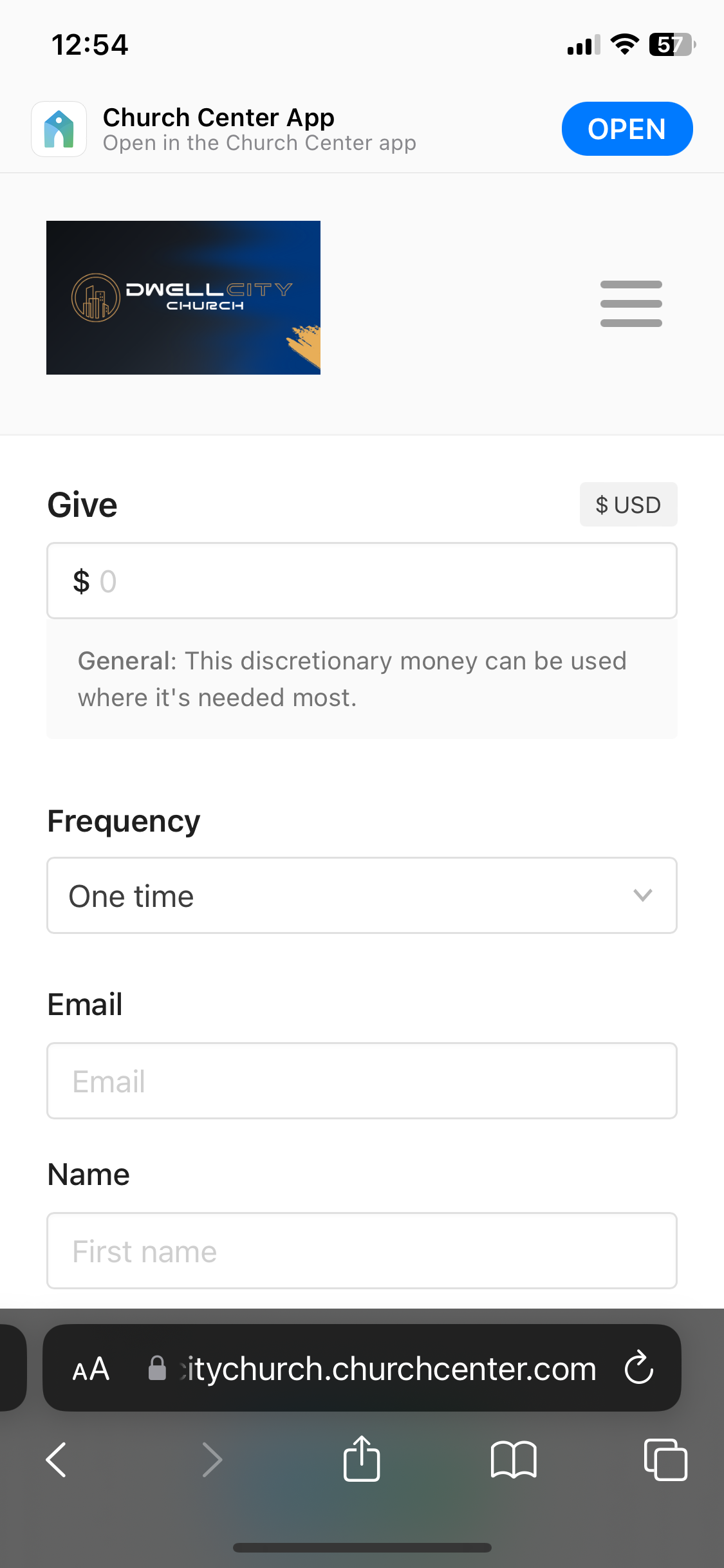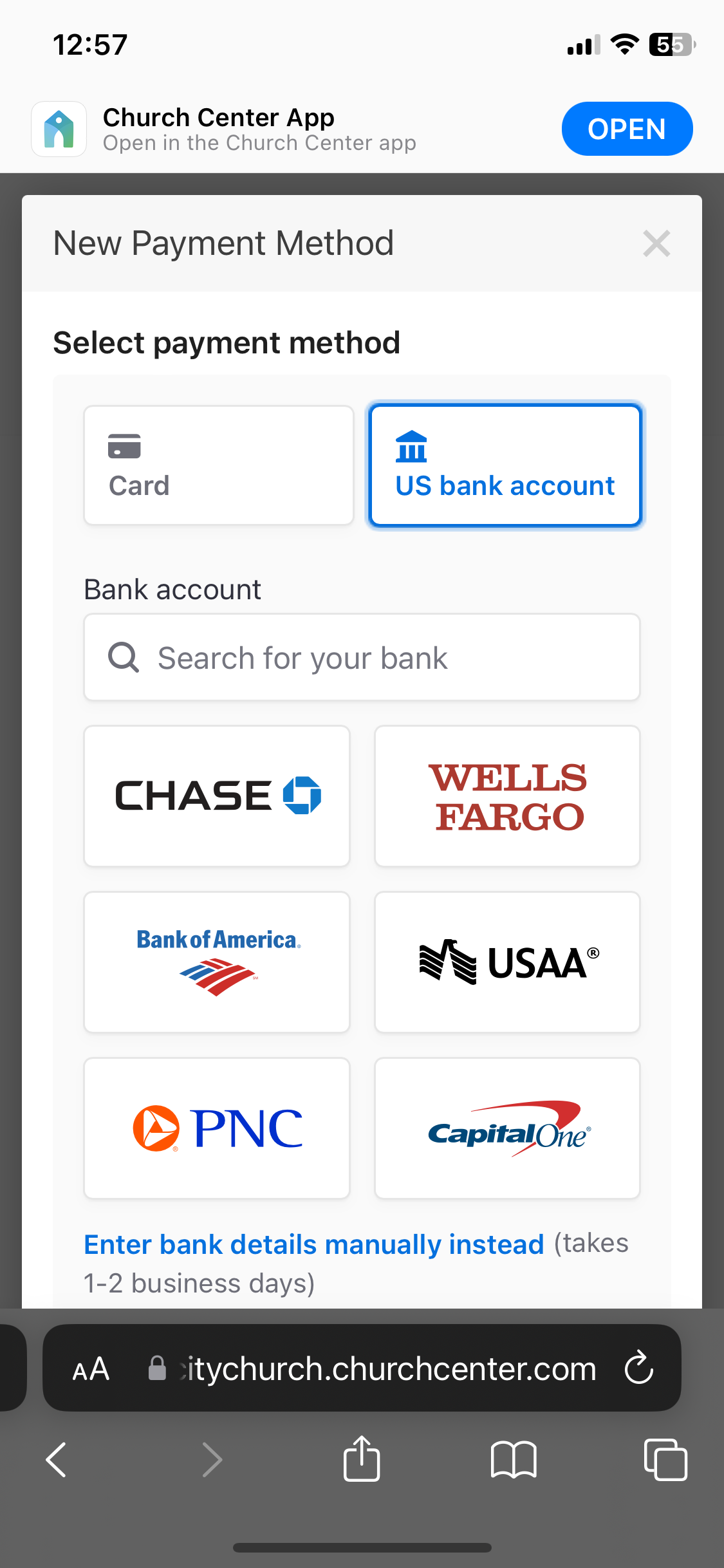Giving Instructions
Step 1:
Enter the amount, frequency, your email, and your first and last name. Then click “Continue”
Step 2:
Click “Log in to access saved payment methods or add a bank account”, or click Apple Pay, or enter your card information
Step 3:
Enter your email address and click “Next”
Step 4:
Enter the six-digit code sent to your email and click “Next”
Step 5:
Click the Log in button
Step 6:
Verify the amount and frequency and select either Apple Pay or “Add payment method”
Step 7:
Select either “Card” or “US bank account” and fill in your information
Step 8:
Select either “Card” or “US bank account” and fill in your information